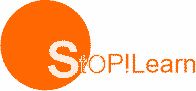General Computer Cleaning
Cleaning Mouse
Step 1: Disconnect the mouse cable from the back of the computer case.
Step 2: Lightly dampen a cleaning cloth with isopropyl alcohol and wipe down the outside of the
computer mouse and mouse pad.
Step 3: Remove the bottom cover of the mouse. To this, turn it over and note the directional
arrows that indicate the direction of rotation, or how to slide it off. Press with your
fingers in the direction of the arrows and then turn the mouse right side up, letting the
cover and mouse ball drop into your hand.
Step 4: Wipe the computer mouse ball wi ha lint-free cloth dampened with isopropyl alcohol.
Put it aside.
Step 5: Dampen a swab with isopropyl alcohol and clean between, around and on top the keys.
Change swabs as they become dirty. You may need several swabs.
Step 6: Replace the mouse ball and cover.
Step 7: Wipe the mouse cord. Lightly dampen a cleaning cloth with mild soap solution and
gently pull the cord through the cloth.
Step 8: Plug the mouse back into the computer.
How to Clean Your Monitor
Step 1: Unplug the power supply cord and cable from the back of the monitor and allow it to cool for at least 20 minutes.
Step 2: Vacuum the outside of the monitor, particularly the cooling grooves, holes or slots in the top surface where heavy dust or other debris may have collected. Blow compressed air in short puffs at an angle to the monitor surface. The goal is to remove dust and dirt without letting anything fall into the ventilation holes.
Step 3: Lightly dampen a cloth with a mild soap solution and wipe down the outside plastic portions of the monitor.
Step 4: Clean the monitor cables and power cord while they are disconnected. Lightly dampen a cloth with mild soap solution and gently pull the cables and cords through the cloth.
Step 5: Check the documentation or call the manufacturer to find out if your monitor screen has anti-glare, or other delicate coatings. If so, ask the manufacturer or cleaning instructions. If it does not have these special coatings you may spray a window cleaner unto a lint-free cloth and wipe it clean. Do not spray directly onto the screen. Chemicals may drip inside the monitor and damage it.
Step 6: For dusty or dirty manufacturing environments use a computer dust cover to protect the monitor
Evaluation
1. State how you would clean a mouse
2. List the steps to clean a monitor
How to Clean a Keyboard
Step 1: Remove the cable from the back of the computer case.
Step 2: Use a vacuum cleaner to remove debris between the key. If no vacuum is available, turn the keyboard upside down and gently tap on the back side dislodge debris.
Step 3: Aim between the keys and compressed air to remove remaining dust and debris. Use short puffs of air applied at about a 30-45 degree angle to the keyboard surface. Alternate between blowing the keys and tapping the keyboard upside down to dislodge particles until it is clean.
Step 4: Lightly dampen a cloth with a mild soap solution and wipe down the outside of the keyboard. Do not spray soap solution directly onto the keyboard.
Step 5: Dampen a swab with isopropyl alcohol and clean between, around and on top of the keys. Change swabs as they become dirty. You may need several swabs.
Step 6: Wipe the keyboard cord. Lightly dampen a cleaning cloth with mild soap solution and gently pull the cord through the cloth. Dry the cord with a dry cloth.
Step 7: For dusty or dirty manufacturing environments a good keyboard cover is recommended.
How to Charge a Laptop Battery
1. Plug your laptop into the socket and you can leave it there whenever possible.
2. You can recharge your laptop’s battery whether the battery is fully drained or not.
3. There is no need to fully drain your laptop’s lithium-ion battery every time you use it.
4. Lithium-ion battery have a rapid-charging option. This option is available either on a custom tab inside the Power Option dialog box or from special battery software that came with your laptop.
How to Clean a DVD Drive
1. Purchase DVD laser cleaning kit. The kit is comprised of a single disc that is design to spin in your drive and remove all dust from the lens.
2. Place the CD/DVD laser lens cleaning disc inside your DVD drive’s tray. Close the tray and allow the CD spin in the drive. As it spins, it will clear your lens of most, if not all, of the dust that is on it.
3. Purchase a can of spray air. As an extra precaution, open your drive’s disc tray and gently spray a can of spray air into it. This will remove any of the big pieces of dust that may be lurking inside the tray.
General Evaluation
1. Explain steps for cleaning the following (a) Keyboard (b) Monitor
2. List steps to clean DVD drive lens.
Weekend Assignment
SECTION A
Instruction: Choose the correct option from the ones lettered A to D
1. ___ is the first thing to do when cleaning a mouse (a) connect the mouse (b) disconnect the mouse (c) plug the mouse (d) do not touch the mouse
2. One of the following options is not a step to be taken when cleaning a mouse (a) remove the cable from the back of the computer case (b) use a vacuum cleaner to remove debris between the key. (c) use a wet a cloth (d) dampen a swab with isopropyl alcohol and clean between, around and on tap the keys
3. One of the following options is not a step to be taken when cleaning a monitor (a) unplug the power supply cord and cable from the back of the monitor and allow it to cool for at least 20 minutes(b) vacuum the outside of the monitor(c) lightly dampen a cloth with a mild soap solution and wipe down the outside plastic portions of the monitor(d) clean the monitor cables and power cord while they are connected
4. One of the following options is not a step to be taken when cleaning a keyboard
(a) remove the cable from the back of the computer case(b) use a vacuum cleaner to remove debris between the keys (c) aim between the keys and compressed air to remove the remaining dust and debris (d) wet cloth with soap solution and wipe down the outside of the keyboard
5. The first thing to do when cleaning a DVD Drive (a) connect the drive (b) disconnect
(c) purchase a DVD laser cleaning kit (d) do not touch the DVD
SECTION B
1. State one reason why you have to disconnect the cable before any cleaning
2. Explain steps for cleaning the following: (a) Keyboard (b) Monitor
Read our disclaimer.
AD: Take Free online baptism course: Preachi.com