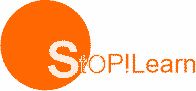Word Processing
Word processing means to use a computer to create, edit, format and print documents. The great advantage of word processing over using a typewriter is that you can make changes without retyping the entire document
Word Processor
A word processor is computer application software that enables a user to create a document,editand format, store it electronically and print
Uses of Word Processing
Some of the functions of word processing software include:
- Creating, editing, saving and printing documents.
- Copying, pasting, moving and deleting text within a document.
- Formatting text, such as font type, bolding, underlining or italicizing.
- Creating and editing tables.
- Inserting elements from other software, such as illustrations or photographs.
- Correcting spelling and grammar.
Application of Word Processor
A word processor can be used for creating documents like :
- Memo
- Letters
- Resumes
- Examinations
- Books
- Invitations
- Invoices
- Postcard etc
EXERCISE
Define the following terms
1. Word processing
2. Word processor
Examples Of Word Processor
The examples of word processor include the following
- Word star
- Microsoft Word
- Word Perfect
- Word Pad etc.
Features of the word processor
The basic features of the word processors are
- Insert Text : allow you to insert text anywhere
- Delete text : allows you to erase text , characters, words or lines
- Cut ,copy , paste : cut allows you to move an item in a copy mode, copy allows you to duplicate while paste allows you to insert an item that has already being cut or copied
- Page size and Margin : this allows you to adjust your page size and margins
- Search and replace: this allow you to search for a particular word with the option of replacing it with another word .
Other features of the standard Word processor are :
- File management
- Font specification
- Headers , footers and page numbers
- Layouts
- Macros
- Spell checkers
- Thesaurus
- Table of content and index.
Office Application
The Microsoft Office suite incorporates the following:
- Word Processori.e. Ms Word
- Spread sheet i.e. Ms Excel
- Presentation Package i.e. Ms PowerPoint
- Database Package i.e. Ms Access
- Web Page/ website development package i.e Front Page
Entering Text
To enter text, just begin typing from the keyboard at the insertion point. The insertion point moves to the right as you type. When you come to the end of the line continue to type as you don’t need to press ENTER key before it automatically goes to the next line.
Moving around the document
Use the following combination of keys to move around the document
| Key combinations | Movement |
| Home | Move to the beginning of the line |
| End | Move to the end of the line |
| Ctrl + right arrow | Move one word to the right |
| Ctrl + left arrow | Move one word to the left |
| Ctrl + up arrow | Moves to the previous paragraph |
| Page up | Move up one window |
| Page down | Move down one window |
| Ctrl + Pgup | Move up one page |
| Ctrl + Pgdn | Move down one page |
| Ctrl + home | Move to the top of the document |
| Ctrl + End | Move to the bottom of the document |
Selecting Text with the Mouse
The mouse is an excellent tool for selecting text in your document during the editing process. The following steps guides you in text selection
- Double clicking : double a word to select it
- Triple clicking : triple in a paragraph to select it
- Ctrl + click : is used for selecting a sentence
Font formatting in Word processing
Formatting : this is the manipulation carried out on the font . this is also called text called Text Formatting.
The various text formatting includes :
- Changing font : font is a collection of letters ,numbers ,and special characters that contains the same type face, thickness and size.
- Changing font sizes : font sizes of characters can be increased up to 72
- Font Attribute : the following can be carried out on the font
- Bold
- Italic
- Underline
- Font colours: the colour of the characters can be changed to a suitable one
Page Setup
The following can be done under page setup
- Settings Margins
- Setting Paper size
- Page orientation
EXERCISE
State the features of the word processor
EXERCISE
State the procedures on how to
1. load the Ms word2. close the ms word
Read our disclaimer.
AD: Take Free online baptism course: Preachi.com