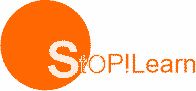Page set up is a group of options guiding the way a document on the computer system is set for printing. It helps to set the paper size, font size, margin to determine what the final document will look like.
Options in the page set up dialogue box include margins, page guide, size and quality of print.
A margin is a space separating text or other elements from the edge of the paper. It is the commonly adjusted through the page set up.
Most programmes allow for the top, bottom, left and right margins to be set. The standard margin settings are 1st top and bottom and 1.25 left and right.
To access the page set up dialogue box in Microsoft word 2010, click file on the top menu bar, this will take you to a list of icons, click print, then click page set up.
New Page
To Set Up a New Page
To set up a new page in Microsoft word 2010, click file , then click new from the list of icons , this will take you to another list of icons , click blank document and then click create to go to a new page.
Correct Page Alignment
One of the basic typing specifications for laying out a document page is determining how the texts will appear. This is called page alignment.
Lines of words can be aligned in four ways;
- Left Alignment
- Right Alignment
- Centre Alignment
- Justify Alignment.
Left Alignment
Here the text will be aligned to the left margin of the document.
Manuscript
Mamlet, a man from Denmar.
It was cold, windy and dark night.
The soldiers watch had seen something strange.
Procedure
- Select the text you want to align.
- on the Home tab , in the paragraph group click Align left.
Right Alignment
Here the text will be aligned to the right. Click on the right icon. This will move all highlighted text so that its aligned to the right.
Manuscript
Mamlet, a man from Denmar
It was a cold, windy and dark night. The soldiers on watch had seen something strange.
Procedure
- Select the text that you want to align.
- On the Home tab in the paragraph group, click align right.
Centre Alignment
Here the text or document will be aligned to the centre.
Select the text and click on the centre text icon on the menu bar at the top of the document.
Manuscript
Mamlet, a man from Denmar
It was a cold, windy and dark night. The soldiers on watch had seen something strange.
Procedure
- Select a text that you want to centre.
- On the Home tab in the paragraph group, click
Justify Alignment
To adjust the lengths of spaces between and within words in a text in other to make both the left and right margins align. Click on the justify icon as shown in the illustration.
Mamlet, a man from Denmar
It was a cold, windy and dark night. The soldiers on watch had seen something strange.
It is also possible to charge selected text using a combination of keyboard shortcuts as explained below:
- To centre text, select and highlight the text first, then hold down the ctrl (control key) on the keyboard and press E.
- To align text to the right, select and highlight the text first then hold down the ctrl (control key) on the keyboard and then press R.
- To align text to the left, select and highlight the text first then hold down the ctrl (control key) on the keyboard and then press L.
- To Justify text, select and highlight the text first then hold down the ctrl (control key) on the keyboard and then press J.
Read our disclaimer.
AD: Take Free online baptism course: Preachi.com