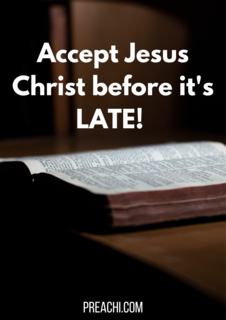Creating Forms
Forms allows you to enter, edit or display data. They are based on tables. With forms, you can choose the format and arrangement the fields will take or will be displayed.
To create a form
- Open the navigation pane
- Click the table or query on which you want to base your form
- Activate the create tab
- Click form in the forms group
After you create a form, you can save it. You can also open a saved form at any time.
- Click the save button on the Quick Access toolbar.
- Type the name you want to give the form.
- Click OK. You can access the form by clicking the navigation pane.
Form Wizard
You can create forms with the help of a form wizard
On the create tab, click the more forms down arrow.
- Click Form Wizard
- Choose the Table/ Queries that you wish to have on the form
- Choose the field you wish to have on the forms
- Click Next
- Choose the layout for the form
- Click Next
- Choose Style
- Click next
- Create a title for the form
- Choose whether you want to open the form to view it or modify the form’s design
- Click finish
EVALUATION
(1) What is a form?
(2) How would you create a form?
Creating Queries
A query allows you to select and filter data from multiple tables. Queries can be saved and utilized as often as you need them.
Creating using Query Wizard
The Query Wizard walks you through the steps to set up a query. To run a query using the query wizard
- Click the create tab
- Click the query Wizard button under other group
- Choose the type of query you wish to run
- Click OK
To choose the field you wish to include from each table
- To select fields from different tables, click the Tables/Queries down arrow
- Click OK
To insert picture of query wizard
- Type in a title for the query
- Click Finish
- The query will be displayed
CREATING REPORT
Reports organize and summarize data for viewing online or for printing. A detail report displays all of the selected records. Reports are a means to view and analyse large amount of data. You can use the report wizard or create a custom report that meets your specific need.
- Click the Blank report button on the Create Tab
- Click the Add Existing Fields button
- From the field list, click and drag the fields to the report
Creating using Report Wizard
- On the Create tab, click ,the report Wizard button
- Choose the Tables/Queries that you wish to have on the form
- Choose the field you wish to have on the forms
- Click Next
- Choose the sort order for your report
- Choose the layout for the form
- Click Next
- Choose a style
- Click Next
- Create a title
- Choose whether you want to o[pen the form to view it or modify the form’s design
- Click Finish
GENERAL EVALUATION
- State the operations that can be performed in a database.
- List five (5) data-type.
READING ASSIGNMENT
Data Processing for Senior Secondary Education by HiiT Plc. Chapter Two, pages 58 – 63
WEEKEND ASSIGNMENT
- Another name for field type is known as ______ (a) File type (b) Name type (c) Record type (d) Data type
- Another name for unique identifier is known as ___ (a) Key (b) Data (c) Field(d) Record
- ____ is an attribute or field that can be used to identify a record in a database table or file. (a) Data (b) Field (c) Key (d) Table
- ____ is used to design a database in a computer. (a) Database package (b) Graphics package (c) Spreadsheet package (d) Word Processing package
- ____ model organizes data using two fundamental constructs, called records and sets. (a) Hierarchical (b) Relational (c) Network (d) Optical
SECTION B
- Define database Model.
- List and explain types of database Model.
- All fields are set to accept a particular type of input, list and explain the types of data types you know.
Read our disclaimer.
AD: Take Free online baptism course: Preachi.com