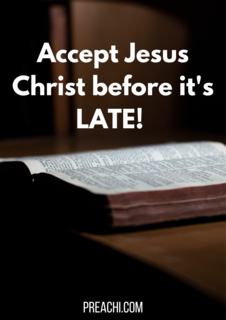Maintenance of computer hardware is a way of taking care, repairing and replacing broken and failing computer hardware.
Maintenance is necessary on computer to avoid hardware failure or loosing valuable information and most times, hardware breaks without notice. Excess heat accelerates the deterioration of the delicate circuits in the system. Dust and dirt are the most common cause of overheating. Thus, cleaning a case is done to prevent components from overheating.
Computer hardware components attract dust, dirt, lint, carpet fibres, pet hair and smoke particles. The air from the computer cooling fan contains grime which settles on the components and causes overheating which eventually results in permanent hardware failure.
As a result of this, complete cleaning should be done at least once a year and if the computer is used in hot, dusty moist environment, cleaning must be performed more frequently.
PROCESS OF MAINTAINING COMPUTER HARDWARE
GENERAL COMPUTER CLEANING
Step 1: Always shut down, power off the system before carrying out any computer maintenance.
Step 2: Never sprays any liquid onto any computer component. Spray or pour the liquid on a lint – free cloth and wipe the PC with the cloth. Avoid product with certain cellulose which will leave streaks on your computer equipment. The use of paper towels or an old rag to clean delicate surfaces of a computer should be discouraged because paper products contain cellulose which can scratch delicate surfaces of your hardware.
Step 3: Use vacuum cleaner to remove dirt, dust, food and hair from keyboards.it is advisable to wear an anti – static wrist strip to reduce the transfer of static electricity from the body to the computer.
Step 4: Do not apply cleaning solution including water directly to computer components.
Step 5: Do not use your breath to blow the dust off the components because your breath contains moisture and the components are not built to be rust- proof.
Step 6: Sometimes, it is necessary to replace fans or physically wipe some computer components.
Step 7: Do not use anything wet or damp inside the computer case.
Step 8: Do not let any component or circuit board inside the computer case get wet or damp.
Step 9: Do not attempt to clean the motherboard with a cloth as it may damage the electrical components. Use a slightly moist cloth to wipe off dust and grime inside the computer case.
Step 10: Do not allow any drink around the machinery.
Step 11: Avoid vibrations and shocks.
TOOLS FOR CLEANING COMPUTER HARDWARE
- Aclean non-abrasive cloth such as microfiber, cotton, T-shirt, cotton handkerchief should be used and avoid using paper towels, dish towels, facial tissue, old rag.
- Portable vacuum.
- Appropriate cleaning solution.
- Cotton swabs.
- Foam swabs.
- DVD or CD-ROM cleaner.
EVALUATION
- State the steps involve in maintaining a computer hardware
- Mention six tools used in cleaning computer hardware
HOW TO CLEAN YOUR MOUSE
Step 1: Disconnect the mouse cable from the back of the computer case.
Step 2: Lightly dampen a cleaning cloth with isopropyl alcohol and wipe down the outside of the
computer mouse an mouse pad.
Step 3: Remove the bottom cover of the mouse. To this, turn it over and note the directional arrows that indicate the direction of rotation, or how to slide it off. Press with your fingers in the direction of the arrows and then turn the mouse right side up, letting the cover and mouse ball drop into your hand.
Step 4: Wipe the computer mouse ball with a lint-free cloth dampened with isopropyl alcohol. Put it aside.
Step 5: Dampen a swab with isopropyl alcohol and clean between, around and on top the keys. Change swabs as they become dirty. You may need several swabs.
Step 6: Replace the mouse ball and cover.
Step 7: Wipe the mouse cord. Lightly dampen a cleaning cloth with mild soap solution and gently pull the cord through the cloth.
Step 8: Plug the mouse back into the computer.
HOW TO CLEAN YOUR MONITOR
Step 1: Unplug the power supply cord and cable from the back of the monitor and allow it to cool for at least 20 minutes.
Step 2: Vacuum the outside of the monitor, particularly the cooling grooves, holes or slots in the top surface where heavy dust or other debris may have collected. Blow compressed air in short puffs at an angle to the monitor surface. The goal is to remove dust and dirt without letting anything fall into the ventilation holes.
Step 3: Lightly dampen a cloth with a mild soap solution and wipe down the outside plastic portions of the monitor.
Step 4: Clean the monitor cables and power cord while they are disconnected. Lightly dampen a cloth with mild soap solution and gently pull the cables and cords through the cloth.
Step 5: Check the documentation or call the manufacturer to find out if your monitor screen has anti-glare, or other delicate coatings. If so, ask the manufacturer or cleaning instructions. If it does not have these special coatings you may spray a window cleaner unto a lint-free cloth and wipe it clean. Do not spray directly onto the screen. Chemicals may drip inside the monitor and damage it.
Step 6: For dusty or dirty manufacturing environments use a computer dust cover to protect the monitor
HOW TO CLEAN A KEYBOARD
Step 1: Remove the cable from the back of the computer case.
Step 2: Use a vacuum cleaner to remove debris between the key. If no vacuum is available, turn the keyboard upside down and gently tap on the back side dislodge debris.
Step 3: Aim between the keys and compressed air to remove remaining dust and debris. Use short puffs of air applied at about a 30-45 degree angle to the keyboard surface. Alternate between blowing the keys and tapping the keyboard upside down to dislodge particles until it is clean.
Step 4: Lightly dampen a cloth with a mild soap solution and wipe down the outside of the keyboard. Do not spray soap solution directly onto the keyboard.
Step 5: Dampen a swab with isopropyl alcohol and clean between, around and on top of the keys. Change swabs as they become dirty. You may need several swabs.
Step 6: Wipe the keyboard cord. Lightly dampen a cleaning cloth with mild soap solution and gently pull the cord through the cloth. Dry the cord with a dry cloth.
Step 7: For dusty or dirty manufacturing environments a good keyboard cover is recommended.
BATTERY CHARGING AND REPLACEMENT
This can be divided into two types which are:
- Battery charging and replacement for laptop
- Battery charging and replacement for PC that used UPS.
HOW TO CHARGE A LAPTOP BATTERY
- Plug your laptop into the socket and you can leave it there whenever possible.
- You can recharge your laptop’s battery whether the battery is fully drained or not.
- There is no need to fully drain your laptop’s lithium-ion battery every time you use it.
- Lithium-ion battery have a rapid-charging option. This option is available either on a custom tab inside the Power Option dialog box or from special battery software that came with your laptop.
- Do not over charge the battery, charge the battery when is getting low between 20%- 10% and do not dry the battery.
FOR PC THAT ARE USING UPS
- The battery needed to be fully charge before use at least for 4 to 6 hours.
- Ensure that the UPS is kept in contact o the its electrical ground at all times. Do not over load
- Do not let the UPS shut down by itself because it can damage battery.
HOW TO CLEAN A DVD DRIVE
1. Purchase DVD laser cleaning kit. The kit is comprised of a single disc that is design to spin in your drive and remove all dust from the lens.
2. Place the CD/DVD laser lens cleaning disc inside your DVD drive’s tray. Close the tray and allow the CD spin in the drive. As it spins, it will clear your lens of most, if not all, of the dust that is on it.
3. Purchase a can of spray air. As an extra precaution, open your drive’s disc tray and gently spray a can of spray air into it. This will remove any of the big pieces of dust that may be lurking inside the tray.
SOFTWARE MAINTENANCE
The maintenance of programs inside the computer system such as virus, a spyware removal, back up software and a registry removal, cleaner. Every PC should be installed with an anti virus, a spyware removal application back up and a registry cleanser.
Some helpful Tips
- Always scan your system once a week.
- The hardware should also be defragmented at least once a month.
- Delete all temporary files and cookies at regular interval.
TYPES OF SOFTWARE MAINTENANCE
- Corrective Maintenance
- Perfective Maintenance
- Adaptive Maintenance
- Preventive maintenance
- CORRECTIVE MAINTENANCE
This type of maintenance involves developing and deploying solution to problems that occur during usage of a software program. For instance, when an error message comes up on the screen or program is hanging or freezing or crashing, this implies that corrective software maintenance is needed. A computer programmer is employed to work on a more permanent solution to the problems.
- PERFECTIVE MAINTENANCE
This is a measure taken by computer programmer to upgrade the way a software programs function or how fast it processes, requests, develop software menu layouts and command interface so as to ensure that the program has zero tolerance for flaws.
- ADAPTIVE MAINTENANCE
It takes care of the changes that occur in software development. For instance, if there is a change in processors speed, thus change will invariably affect how the software performs on a single computer software interfaces with other software programs. So changes in one program necessitates changes in other programs.
- PREVENTIVE MAINTENANCE
This is a situation whereby computer programmers try to prevent problems with software programs before they occur. They seek to prevent corrective maintenance as well as anticipating adaptive maintenance needs before users encounter problems. This is done by test running their programs to ensure that the software can handle high data loads and other stressful opearatiobn without difficulties. Computer programmers also ensure compatibility by testing the software with other programs users that are likely to use their software.
PREVENTIVE MAINTENANCE ACTIVITIES INCLUDE THE FOLLOWING:
- Installing anti virus protection software and update
- Install firewall on your computer
- Keep computer registry up to date.
- Make sure your operating system is up to date
- Delete cookies
EVALUATION
- Discuss the four types of software maintenance.
- State five benefits of software maintenance.
BENEFITS OF SOFTWARE MAINTENANCE
- It promotes fully functional and highly reliable computer.
- If preventive maintenance operations are carried out regularly, a PC will never run slowly or have programs that changes or freezes the computer.
- When programs like CC cleaners or disk cleanser is used to clean up your hard drive , and also run Defraggler CD disk. Defragment process pack your files that are scattered across your hard drive into configures cluster ( Disk Defragmenter), allowing the file system to locate them easily.
- When a PC is protected and maintained by S/W clean up programs, the hrd drive will not be slow and fragmentation will hardly occur.
- Registry cleaning.
- Problems due to lack of maintenance are reduced.
ROUTINE COMPUTER MAINTENANCE
Routine Computer Maintenance consists of tasks performed on computer daily, weekly or monthly in order to keep the computer running efficiently for a long time.
- Disk cleaning should be done weekly to get rid of “trash”.
- Defragmentation- Run defrag which is located in terms tools to pull those fragments into one location.
- Always update your system
- Back up with external hard drive and back-up software.
- Physical maintenance, i.e., regular physical cleaning of the hardware components should be observed.
- Internet Security: Always run full updated antivirus program when using the internet and also perform full system scan with your anti virusprogram.It is ideal to run a firewall to block potential threats.
- Patches and updates: They are regularly released by software companies to tackle security problems found in the programs. System administrators and network technicians should regularly download and apply these updates to ensure that their computersand their networks are protected from hackers, viruses and network intrusions.
- Apply repair functions.
COMPUTER MAINTENANCE TIPS
- Never turn your computer off with the power switch on until window has shut down.
- Get a UPS ( Uninterrupted Power Supply) for your computer.
- Back up your data to external hard drives, DVD/ CD Roms, USB/ drives, memory card etc.
- Run scan disk and defragment at least once in a month.
- Never unplug peripheral from the computer when it is on.
- Ensure that you have 300 mbs or 500-600 mbs of free space on your C Drive for window XP, Vista, or Window 7.
- Do not allow a lot of programs to load up when you start your computer.
- Use anti-virus checker regularly.
- Use a firewall program for a high speed internet connection.
- Keep track of the software disk you receive with your computer and new peripheral.
- Make sure window update is set.
GENERAL EVALUATION
READING ASSIGNMENT
Understanding Data Processing for Senior Secondary Schools by Dinehin Victoria Pages293 – 297.
WEEKEND ASSIGNMENT
1. Which of the following is not a software maintenance? a) Virus b) Spyware c) Hard disk d) Registry removal
2. The software maintenance that involves developing and deploying solutions to problems is .……… a) corrective b) adaptive c) preventive d) perfective
3. The software maintenance that takes care of the changes that occur in software maintenance is called ……… a) adaptive b) corrective c) perfective d) preventive
4. Disk cleaning should be done ……….. a) hourly b) daily c) weekly d) yearly
5. Patches and update are regularly released by software companies to tackle security problems found in …………. a) programs b) hardware c) people ware d) peripheral
THEORY
- List and explain the four software maintenance.
- State four benefits of software maintenance
- State three routine computer maintenance
GENERAL EVALUATION
1. Explain steps for cleaning the following (i) Keyboard (ii) Monitor
2. List steps to clean DVD drive lens.
READING ASSIGNMENT
Understanding Data Processing for Senior Secondary Schools by Dinehin Victoria Pages 245 – 250
WEEKEND ASSIGNMENT
1. Maintenance is necessary on computer to avoid ……….
a) hardware failure b) stealing c) invasion d) crime
2. Excess heat accelerates the deterioration of the delicate ……… in the system. a) vacuum b) transistors c) circuits d) particles
3. Dust and dirt are the most common cause of ……… a) leakage b) overheating c) breakage d) spooling.
4. ……….. is used to remove dust, dirt and hair from the keyboard. a) Vacuum cleaner b) Brush c) Old rag d) Paper towels
5. It is advisable to wear an ………… to reduce transferring static electricity from your body to the computer. a) hand glove b) anti – static wrist strip c) coat d) dust cover
THEORY
- Explain the steps in cleaning the following: i) Mouse ii) Keyboard iii Monitor iv) DVD drive lens
- State six tools used in cleaning computer hardware.
Read our disclaimer.
AD: Take Free online baptism course: Preachi.com