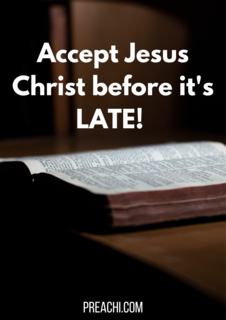Spreadsheet
A spreadsheet is a sheet of paper that shows accounting or other data in rows and columns; a spreadsheet is also a computer application program that simulates a physical spreadsheet by capturing, displaying, and manipulating data arranged in rows and columns.
What is an active worksheet?
An active worksheet is the worksheet that is currently open. For example, in the picture above, the sheet tabs at the bottom of the window show “Sheet1”, “Sheet2”, and “Sheet3”, with Sheet1 being the active worksheet. The active tab usually has a white background behind the tab name.
uses of spreadsheets.
Spreadsheets are great at any financial data, such as your checking account information, budgets, transactions, billing, invoices, receipts, forecasts, and any payment system.
Forms
Form templates can be created to handle inventory, evaluations, performance reviews, quizzes, time sheets, patient information, and surveys.
School and Grades
Teachers can use spreadsheets to track students, calculate grades, and identify important data, such as high and low scores, missing tests, and students who are struggling.
Lists
Managing a list in a spreadsheet is a great example of data that does not contain numbers, but still can be used in a spreadsheet. Great examples of spreadsheet lists include telephone, to-do, and grocery lists.
Sports
Spreadsheets can keep track of your favorite player stats or stats on the whole team. With the collected data, you can also find averages, high scores, and other statistical data. Spreadsheets can even be used to create tournament brackets.
EXERCISE
1. Define the spreadsheet
2. state 3 uses of the spreadsheet
Examples of spreadsheet programs
Today, Microsoft Excel is the most popular and widely used spreadsheet program, but there are also many alternatives. Below is a list of spreadsheet programs that can be used to create a spreadsheet.
- Google Docs – (Online and free)
- iWork Numbers – Apple Office Suite
- LibreOffice ->Calc (Free)
- Lotus 1-2-3 (Discontinued)
- Lotus Symphony – Spreadsheets
- Microsoft Excel
- OpenOffice ->Calc (Free)
- VisiCalc (Discontinued)
Other examples and uses of a spreadsheet
Although spreadsheets are typically used with anything containing numbers, the uses of a spreadsheet are almost endless. Below are some other popular
EXERCISE
State 6 examples of the spreadsheet programs
How to Start and Exit Excel 2010
Microsoft Office Excel 2010 provides several methods for starting and exiting the program. You can open Excel by using the Start menu or a desktop shortcut. When you want to exit Excel, you can do so by using the File tab, the Close button, or a keyboard shortcut.
Starting Excel 2010 from the Start menu
To start Excel 2010 from the Windows Start menu, choose Start→AllPrograms→MicrosoftOffice→Microsoft Excel 2010. A new, blank workbook appears, ready for you to enter data.
Creating an Excel 2010 desktop shortcut
You may prefer having the Excel 2010 program icon appear on the Windows desktop so that you can launch the program from there.
To create an Excel 2010 desktop shortcut, follow these steps:
- Choose Start→AllPrograms→Microsoft Office.
- Right-click Microsoft Excel 2010, highlight Send To on the shortcut menu, and click Desktop (Create Shortcut) on its continuation menu.
A shortcut named Microsoft Excel 2010 appears on your desktop. You can rename the shortcut to something shorter, such as Excel 2010.
- Right-click the Microsoft Excel 2010 icon on the desktop and then click Rename on the shortcut menu.
- Replace the current name by typing a new shortcut name, such as Excel 2010, and then click anywhere on the desktop.
Exiting Excel 2010
When you’re ready to quit Excel, you have several choices for shutting down the program:
- Choose File→Exit.
- Press Alt+F4.
- Click the Close button (the X) in the upper-right corner of the Excel 2010 program window.
If you try to exit Excel after working on a workbook and you haven’t saved your latest changes, Excel displays an alert box asking whether you want to save your changes. To save your changes before exiting, click the Save button. If you don’t want to save your changes, click Don’t Save.
EXERCISE
State the procedures on how to
1. Load the Ms Excel
2. Close the Ms Excel
Read our disclaimer.
AD: Take Free online baptism course: Preachi.com