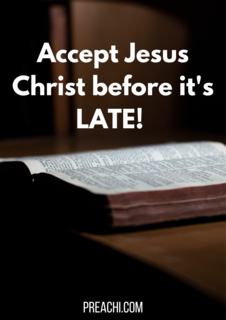MAIN AIM: To help the students understand what a graphic package is and its uses.
SUBSIDIARY AIMS: By the end of the lesson, the students should be able to;
- Define Graphic Package,
- Mention examples of Graphic packages,
- List and explain the features of graphic package environment.
PERSONAL AIM: To assist the students understand what a graphic package is and various examples.
ASSUMPTION: it is assumed that the students know what graphics is.
ANTICIPATED PROBLEMS: the students don’t know the various graphic packages we have,
POSSIBLE SOLUTION: The teacher defines graphic packages and lists the examples of graphic packages.
TEACHING AIDS: marker, chalk, Marker board, New Computer Studies Textbook, diagrams and a computer system.
What is Graphic Design?
DEFINITION OF GRAPHICS PACKAGES
Graphic packages are specially designed software that are used for graphic production of images, drawings, designs, pictures and other graphic related jobs.
Graphic can also be defined as those programs that allow artists and other people to use a computer to create, edit, display and print graphics images.
EXAMPLES OF GRAPHICS PACKAGES
The common graphics packages are:
- Ms- Paint
- CorelDraw
- Instant Artist
- Print Artist
- Harvard Graphic
- Logic Graphic
- CorelDream
- Logo Graphic
- Auto CAD
- Photo Shop
Others are Adobe InDesign, QuarkXPress, Adobe Illustrator, Macromedia Freehand, Corel Photo-Paint and Jasc Paint Shop Pro.
FEATURES OF COMPUTER GRAPHICS PACKAGE ENVIRONMENT.
The main features of all graphics software include but are not restricted to the following:
- The Title Bar: This is always the topmost part of the graphics environment. It contains the name of the program, the name of the file and the sizing bars
- The Toolbar: The toolbar is where all the tools needed for graphic Jobs are kept. These tools include the select tool, text tool, fill tool, and outline tool.
- The Menu Bar: The menu bar contains the menu items which contains sub-menus that are commands used to carry out tasks. Examples of sub-menus include File, Edit, View, Image, Colour, And Help
- The Printable Area: This is the rectangular area whose content will be printed. Any object outside its content will not be printed.
- The Colour Palatte: This tool is used to choose the colour needed to paint objects.
- The Status Bar: This bar gives the position and status of the cursor or mouse pointer. It displays the page number, line number, e.tc
EVALUATION:
- Explain the term ‘Graphic Package’?
- Give five (5) examples of graphic packages?
SUMMARY OF COMPUTER GRAPHIC PACKAGES:
- Graphic packages are specially designed software that are used for graphic production of images, drawings, designs, pictures and other graphic related jobs.
- Graphic can also be defined as those programs that allow artists and other people to use a computer to create, edit, display and print graphics images.
- The Title Bar is always the topmost part of the graphics environment. It contains the name of the program, the name of the file and the sizing bars
- The toolbar is where all the tools needed for graphic Jobs are kept. These tools include the select tool, text tool, fill tool, and outline tool.
- The menu bar contains the menu items which contains sub-menus that are commands used to carry out tasks. Examples of sub-menus include File, Edit, View, Image, Colour, And Help
- The Printable Area is the rectangular area whose content will be printed. Any object outside its content will not be printed.
- The Colour Palatte tool is used to choose the colour needed to paint objects.
ASSIGNMENT:
- Explain the term ‘Graphic Package’?
- Give five (5) examples of graphic packages?
- Mention four (4) features of a graphics package environment?
CONCLUSION:
TEACHER’S EVALUATION: The students understand Graphic Packages and its uses
Read our disclaimer.
AD: Take Free online baptism course: Preachi.com